Symptom(s): Misaligned Calibration
Affected OS: Windows 10
Prerequisite Software: ShadowSenseDashboardSetup.3.3.1.0
1. To download Dashboard click on the link above.
2. To begin the installation, Click Next on the ShadowSense Dashboard installation file.
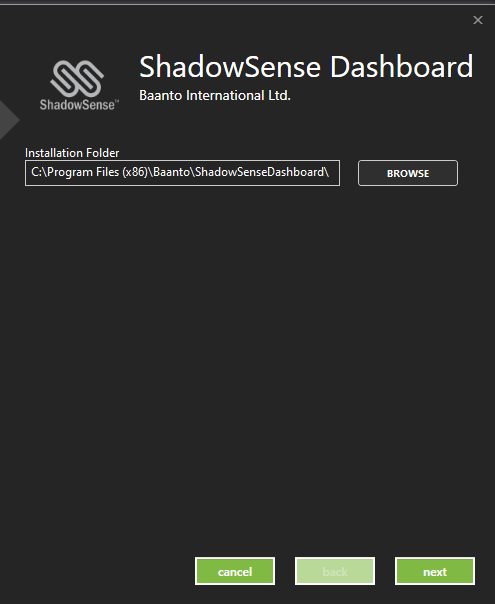
3. Select all files that are not already installed and Click Install.
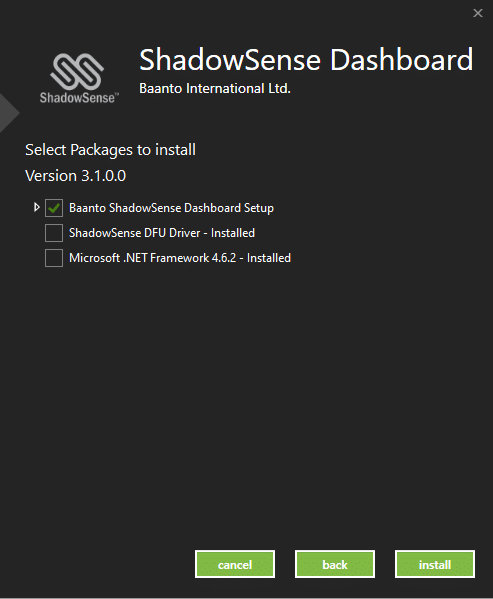
4. Make sure your touch frame is connected to both USB and Power and open Dashboard. Your touch device will automatically be detected by the software. Click on configuration.
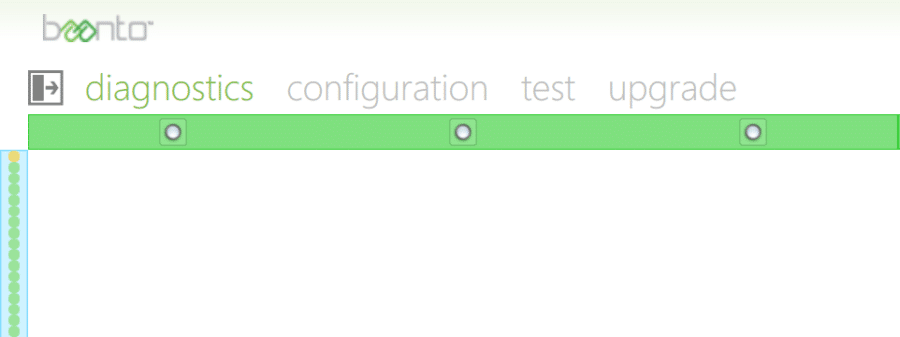
5. In the left-hand pane, scroll down and click on Transformations, then click the reset button. After the calibration has been reset, click on the calibrate button.
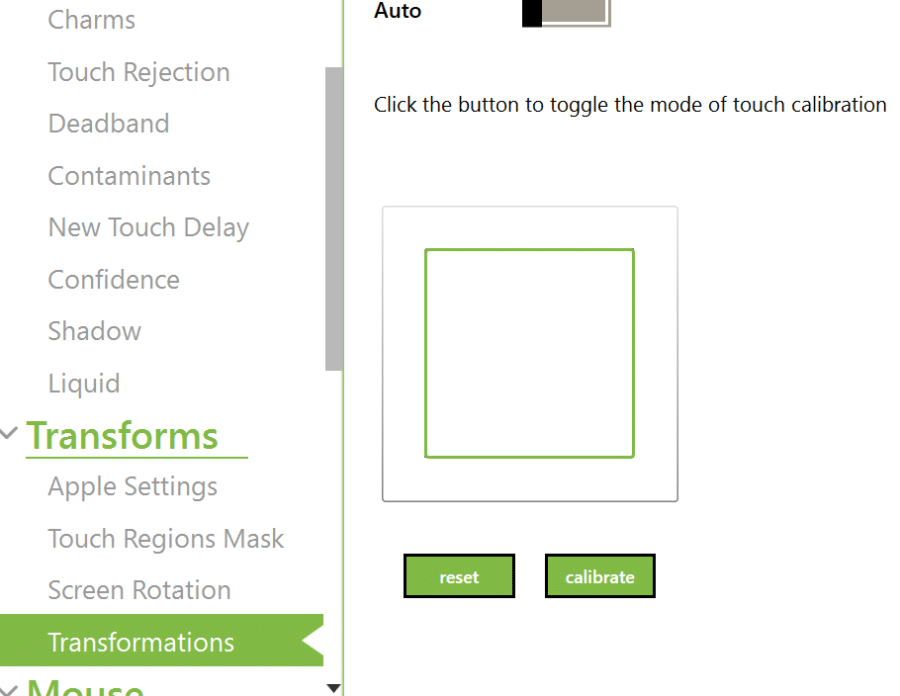
6. Click OK when prompted.
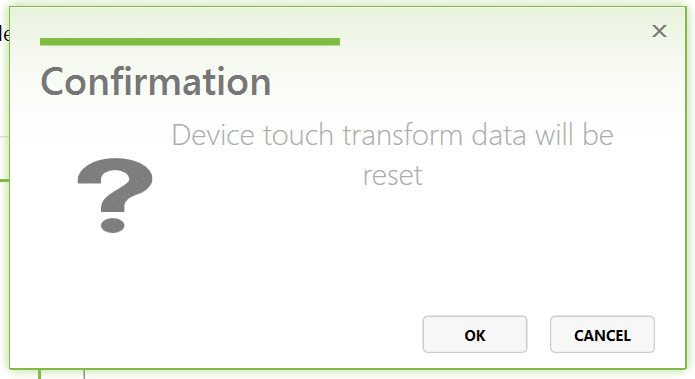
7. Starting outside of the circles, drag your finger to the center of the crosshairs when prompted. To cancel and restart, click on or tap abort.
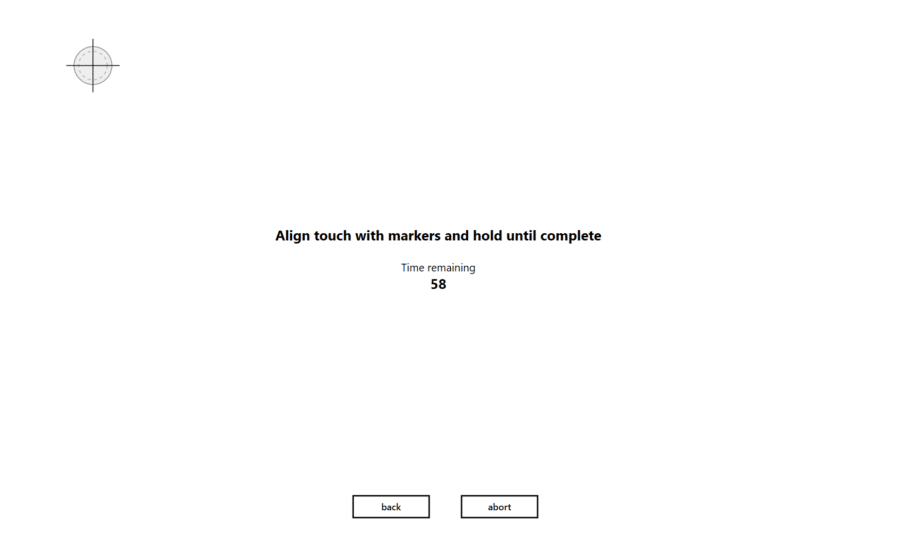
8. After calibration, be sure to click on Apply to save the changes.
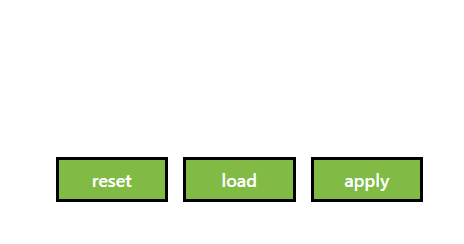
9. Test the new calibration in your content or in a separate program like Microsoft Paint to confirm calibration was successful.
10. If the above steps do not resolve the issue, please contact the TSI Touch Customer Service team at 802-874-0123 Option 2; email: support@tsitouch.com; or by visiting our TSI Touch website and clicking on the red “Contact” icon in the top right corner of the Homepage.