Applies to: 3M PCAP Touch Devices
Symptom(s): No Touch, Intermittent Touch, Dead Spots
Affected OS: Windows 10
Prerequisite Software: MT7SDU
1. After downloading the MT7SDU software from the link above, double click the MT7SDU icon.

2. The software will automatically detect your 3M PCAP Controller and launch the configuration utility. If it is not found, please contact TSI Touch Customer Service for further assistance. (Note: Touch will be disabled while the configuration utility is open)
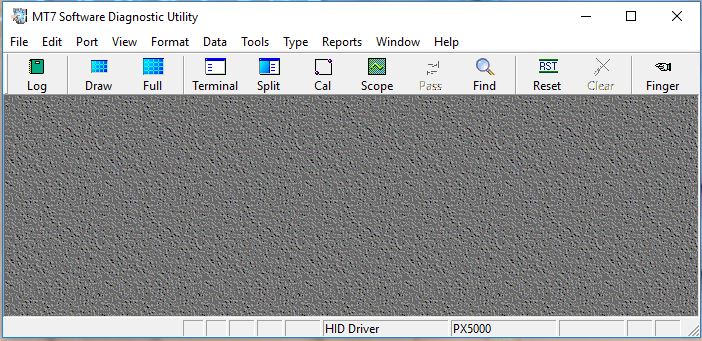
3. To begin the reset process, first click on the Tools button in the menu ribbon and click on Restore Defaults.
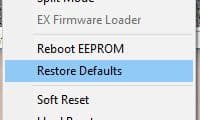
4. Next, from the Tools menu, click on Reboot EEPROM. This will power cycle the controller. Once the software detects the controller again, an error code may be displayed. This is normal.
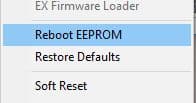
5. To test calibration, click on the Full button from the menu bar to display a full-screen touch grid. You may have to repeat the calibration steps above until calibration is accurate. Note: After testing, close the MT7SDU utility to re-enable touch.
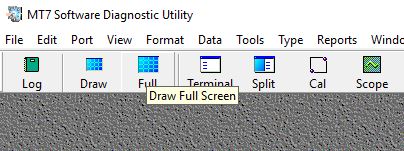
6. If the above steps do not resolve the issue, please contact the TSI Touch Customer Service team at 802-874-0123 Option 2; email: support@tsitouch.com; or by visiting our TSI Touch website and clicking on the red “Contact” icon in the top right corner of the Homepage.