Applies to: Baanto (Shadow Sense) Touch Frames
Affected OS: Windows 10
Prerequisite Software: ShadowSenseDashboardSetup.3.3.1.0
1. To download Dashboard click on the link above.
2. To begin the installation, Click Next on the ShadowSense Dashboard installation file.
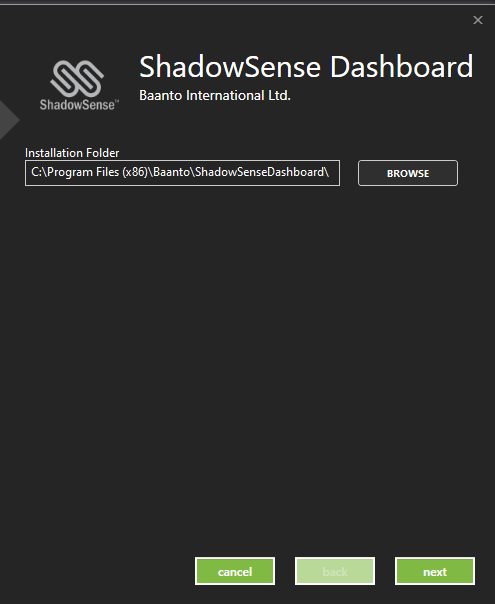
3. Select all files that are not already installed and Click Install.
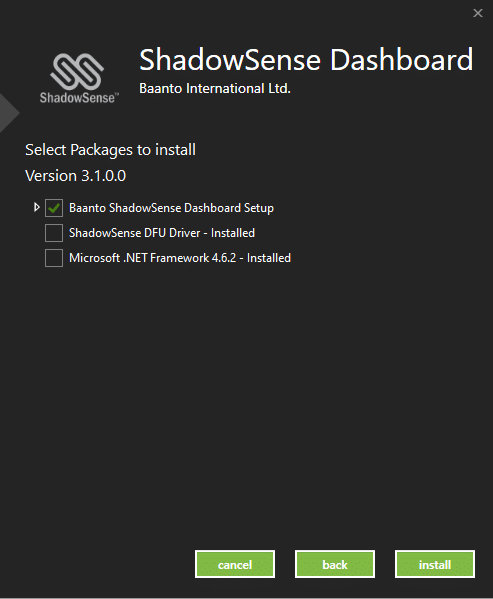
4. Make sure your touch frame is connected to both USB and Power and open Dashboard. Your touch device will automatically be detected by the software. Select the Three Horizontal Lines at the top left corner.
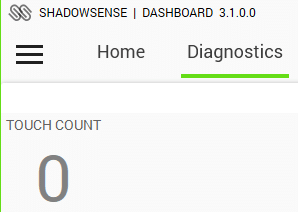
5. From File Options, select Save Configuration File. It is best practice to not change the file name of the Configuration File.
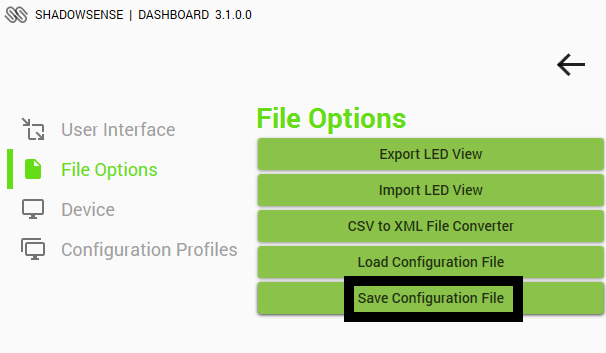
6. Configuration Files can be loaded to other Baanto devices That are the Same Size and Model. To do this, follow previous steps and select Load Configuration File, choose the Configuration File you want loaded to your Device.
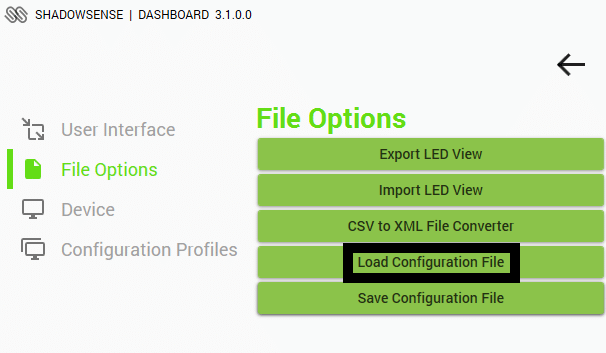
7. If the above steps do not resolve the issue, please contact the TSI Touch Customer Service team at 802-874-0123 Option 2; email: support@tsitouch.com; or by visiting our TSI Touch website and clicking on the red “Contact” icon in the top right corner of the Homepage.