Applies to: Displax PCAP Devices
Symptom(s): Misaligned Calibration
Affected OS: MacOS
Prerequisite Software: Displax Connect
1. To download Displax Connect, click on the link above.
2. Double Click the Displax Software Icon to start Installation.
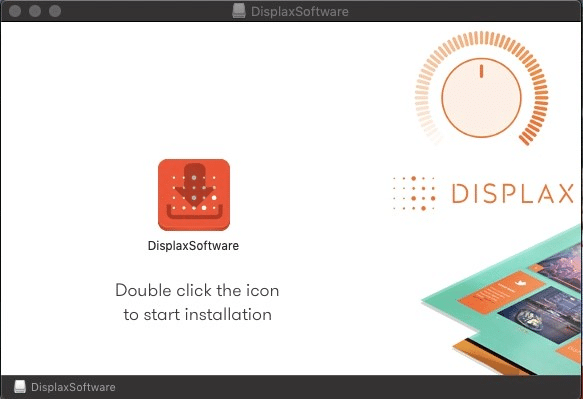
3. Click Next for the next three steps.
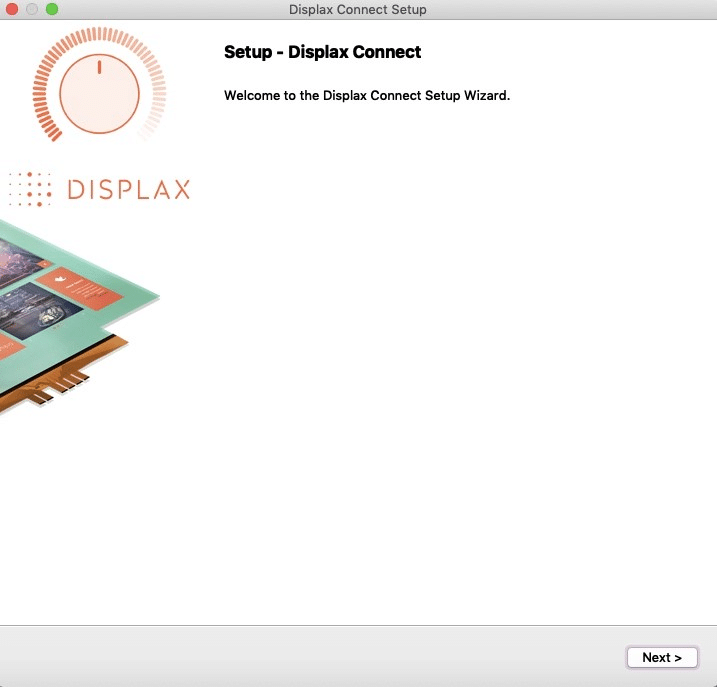
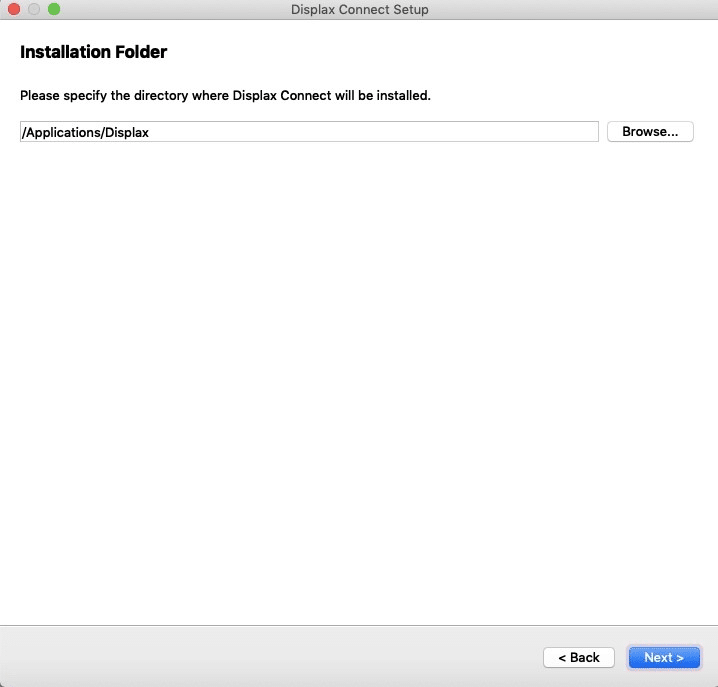
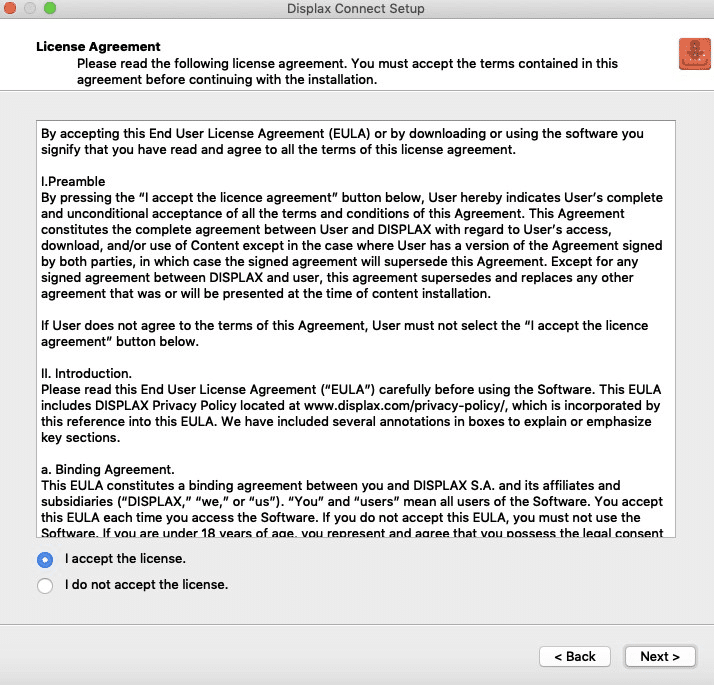
4. Click Install.
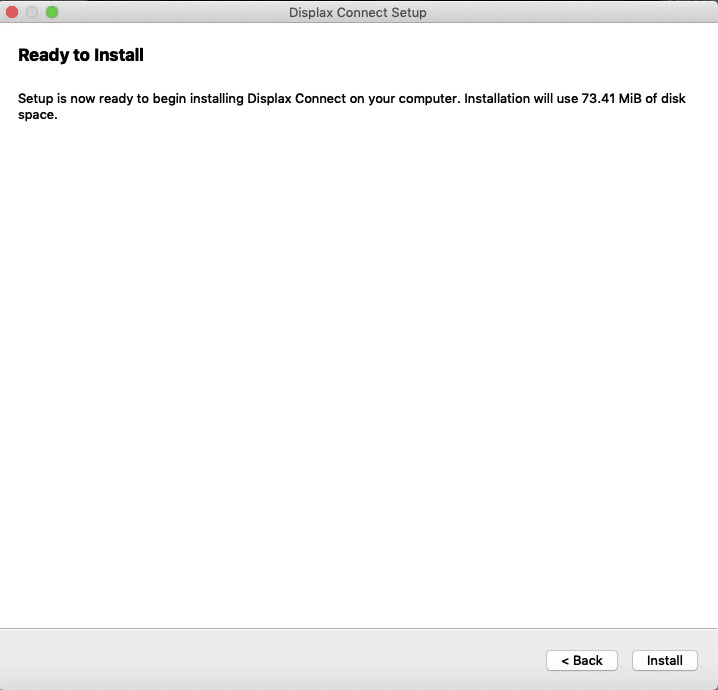
5. To complete this download, Click Finish.
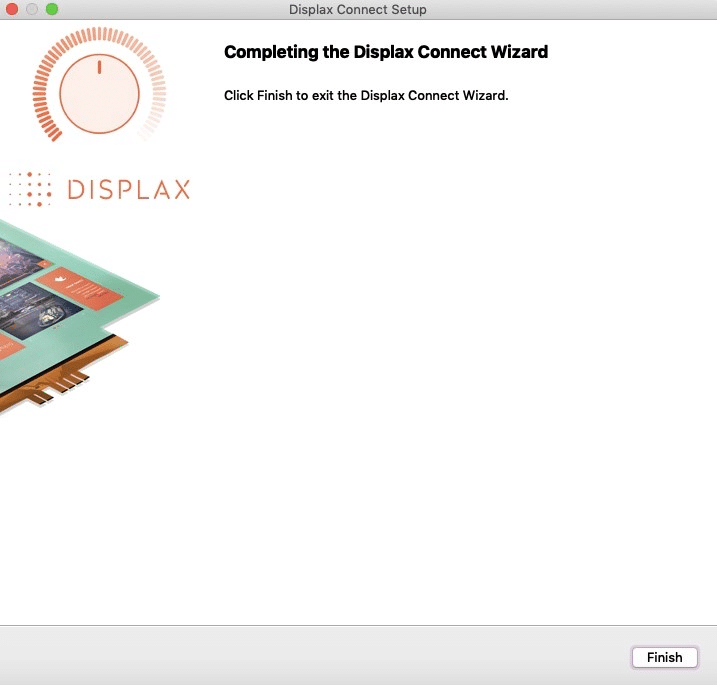
6. The Displax Connect Software will be stored in your Applications. You can drag and drop the Displax Connect Icon to your Desktop for easier access.
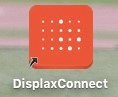
7. The following window will appear as long as the controller is properly connected. To calibrate, click the Calibration button.
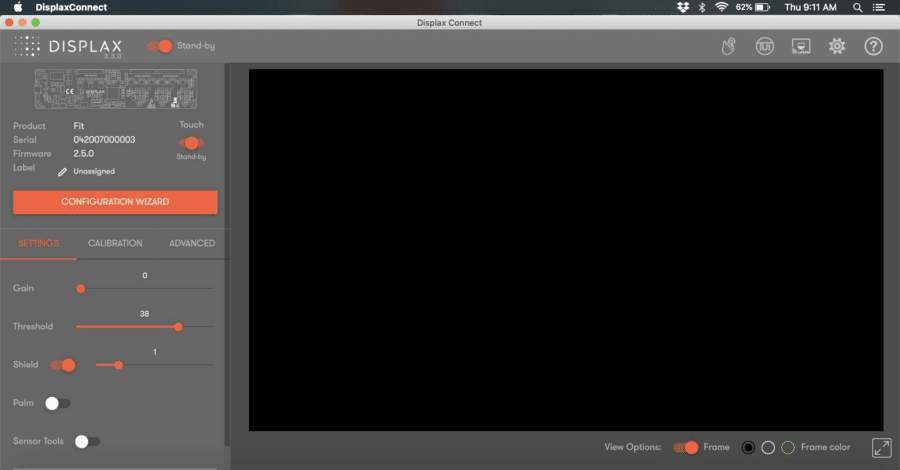
Note: It is important the Touch Toggle is set to “ON” or “Stand-by” for Touch to be detected.
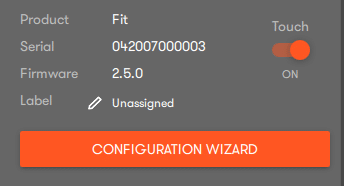
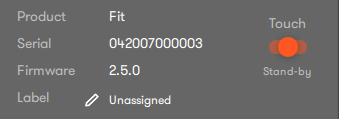
8. Should you have more than one monitor connected, choose the screen you need to calibrate.
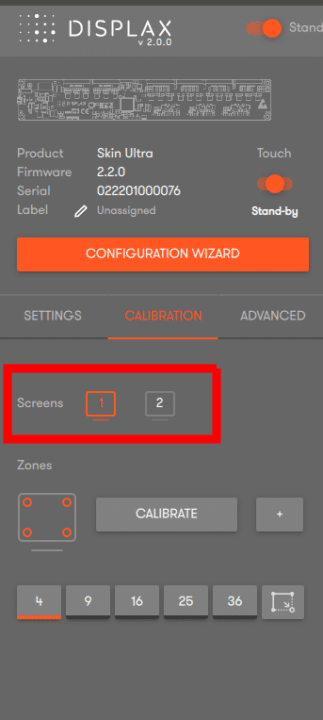
9. Click the Calibrate button.

10. The following screen will appear with a cross-hair in the upper left-hand corner. Touch the calibration point until the circle turns green. Continue the same process with the remaining three corners. You may be prompted to re-touch targets.
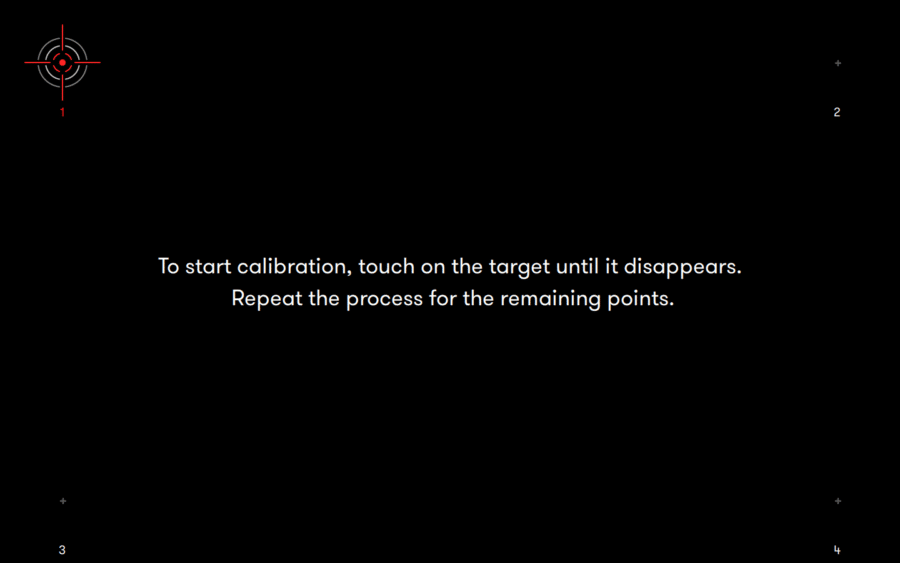
11. Once calibration is complete, close the Displax Connect program. Click Save when prompted. In order for the calibration to save, you must close the program before disconnecting your touch screen.
12. If the above steps do not resolve the issue, please contact the TSI Touch Customer Service team at 802-874-0123 Option 2; email: support@tsitouch.com; or by visiting our TSI Touch website and clicking on the red “Contact” icon in the top right corner of the Homepage.