Applies to: Displax PCAP Devices
Symptom(s): Misaligned Calibration
Affected OS: Windows 10
Prerequisite Software: Displax Connect
1. To download Displax Connect click on the link above that matches your version of Windows.
2. Click Next for the next four steps.
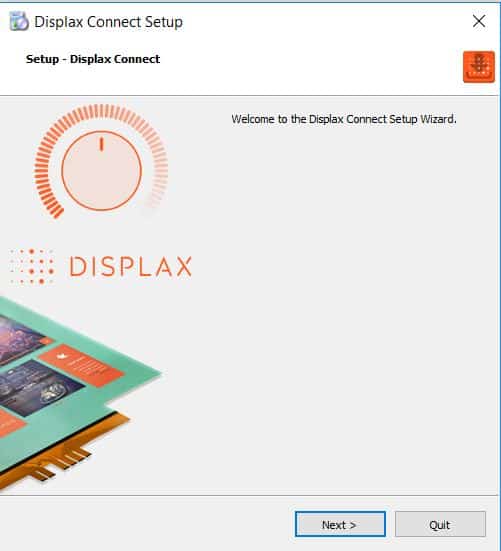
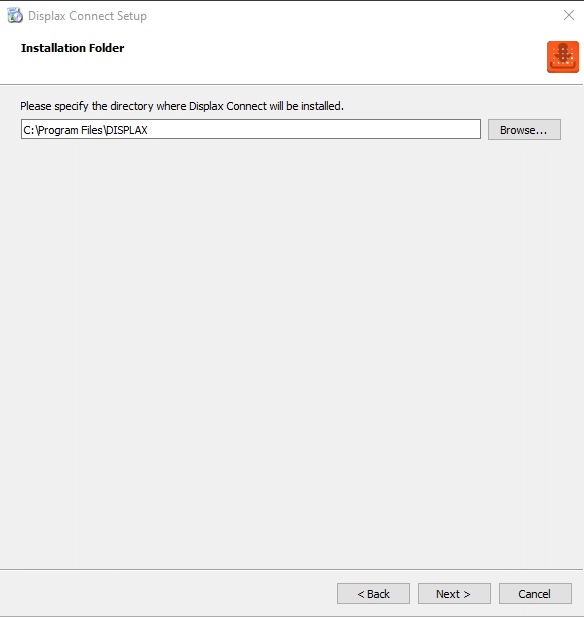
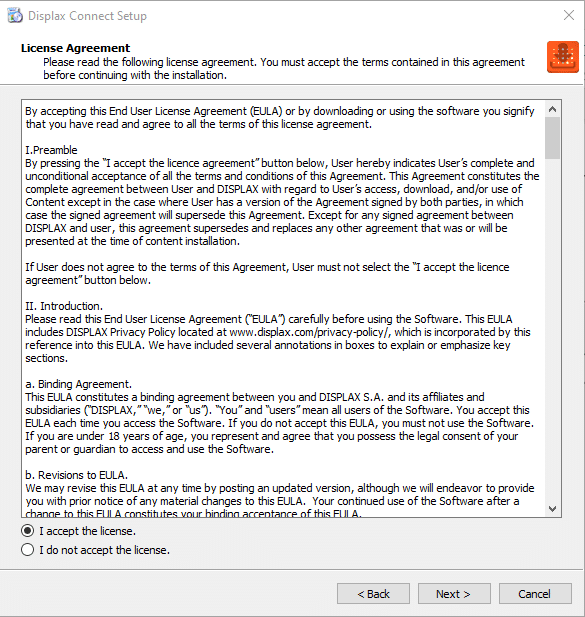
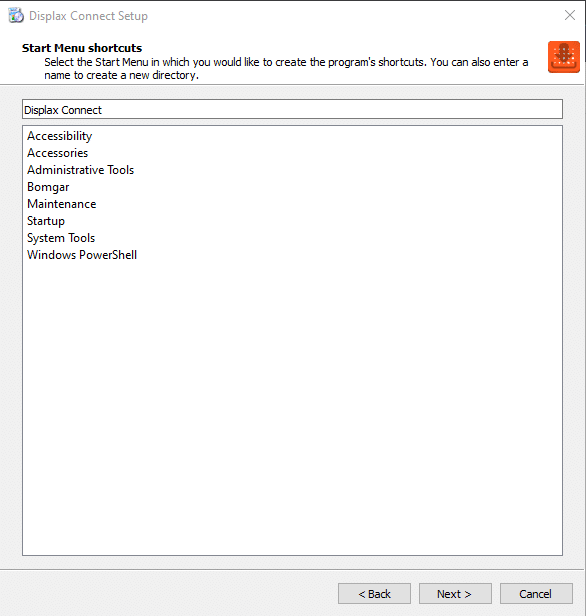
3. Click Install.
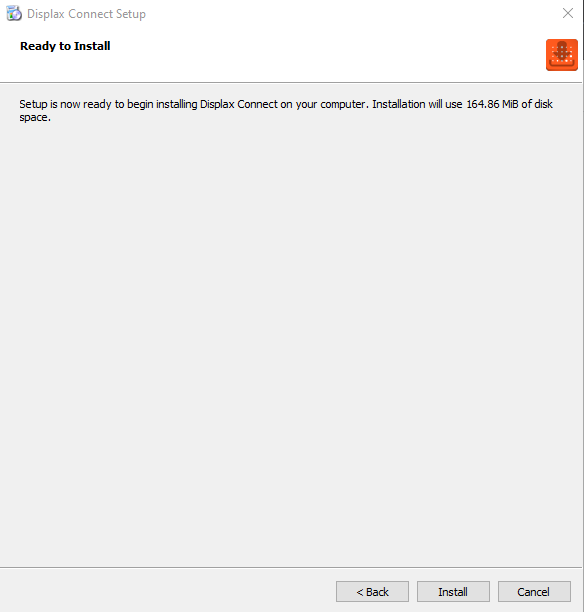
4. To complete this download, Click Finish.
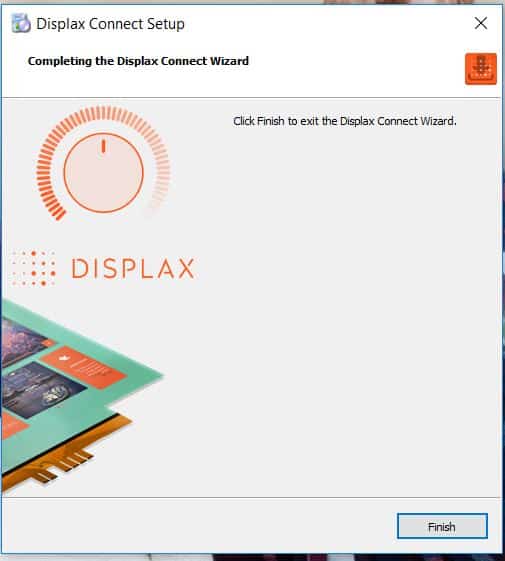
5. To open the Displax Connect program, double-click the icon on your desktop.

6. The following window will appear as long as the controller is properly connected. To calibrate, click the Calibration button.
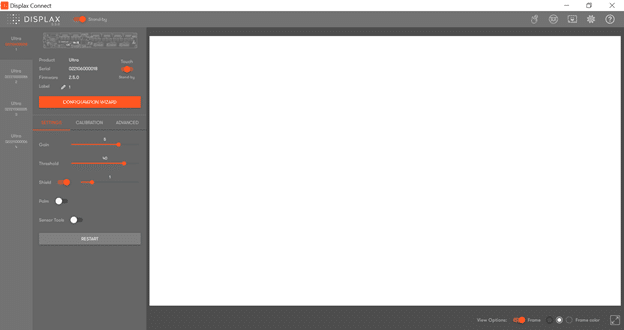
Note:It is important the Touch Toggle is set to “ON” or “Stand-by” for Touch to be detected.
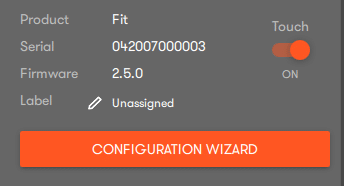
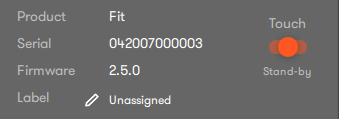
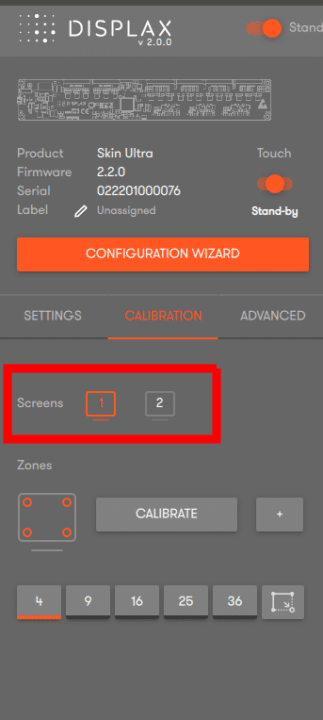
7. Click the Calibrate button.
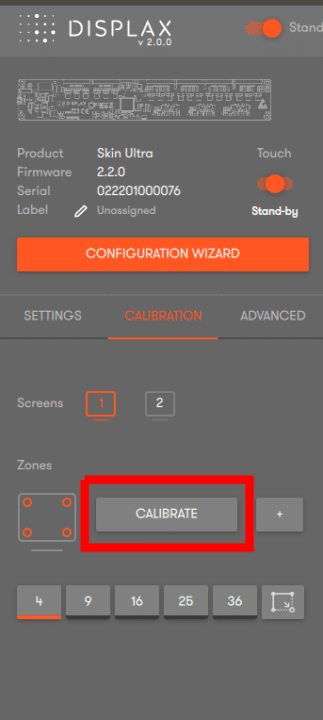
8. The following screen will appear with a cross-hair in the upper left-hand corner. Touch the calibration point until the circle turns green. Continue the same process with the remaining three corners. You may be prompted to re-touch targets.
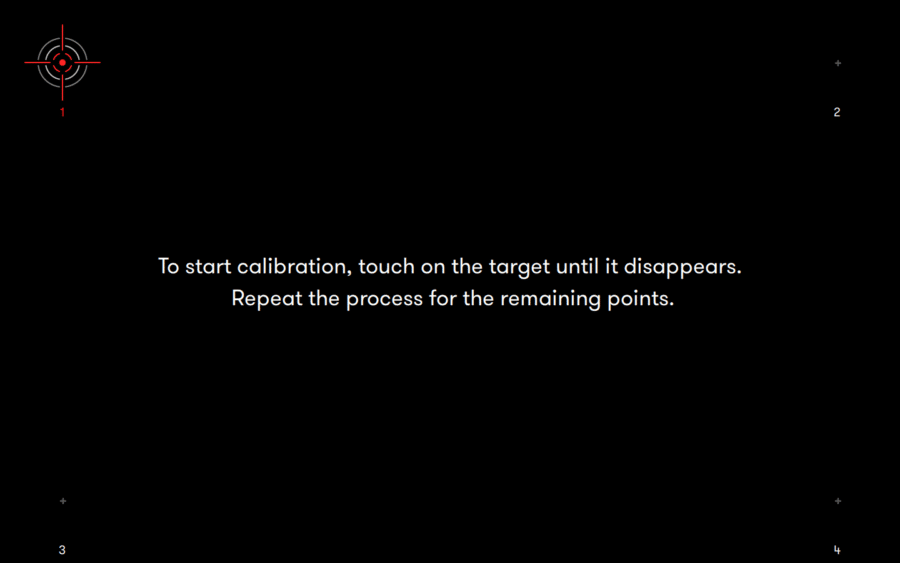
9. Once calibration is complete, close the Displax Connect program. Click Save when prompted. In order for the calibration to save, you must close the program before disconnecting your touch screen.
10. If the above steps do not resolve the issue, please contact the TSI Touch Customer Service team at 802-874-0123 Option 2; email: support@tsitouch.com; or by visiting our TSI Touch website and clicking on the red “Contact” icon in the top right corner of the Homepage.