Applies to: Displax Tile Video Walls
Symptom(s): Misaligned Calibration
Affected OS: Windows 10
Prerequisite Software: Displax Connect
1. To download Displax Connect click on the link above that matches your version of Windows.
2. Click Next for the next four steps.
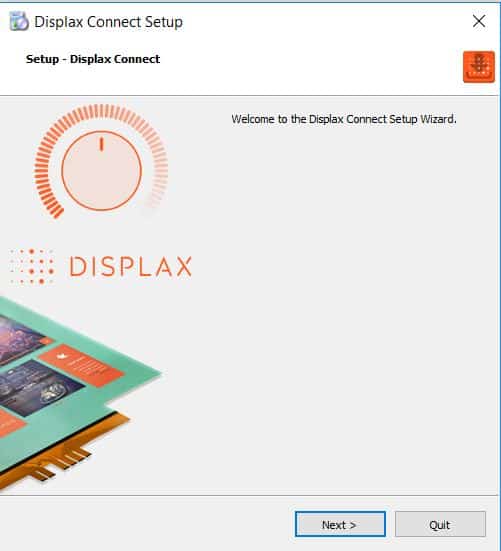
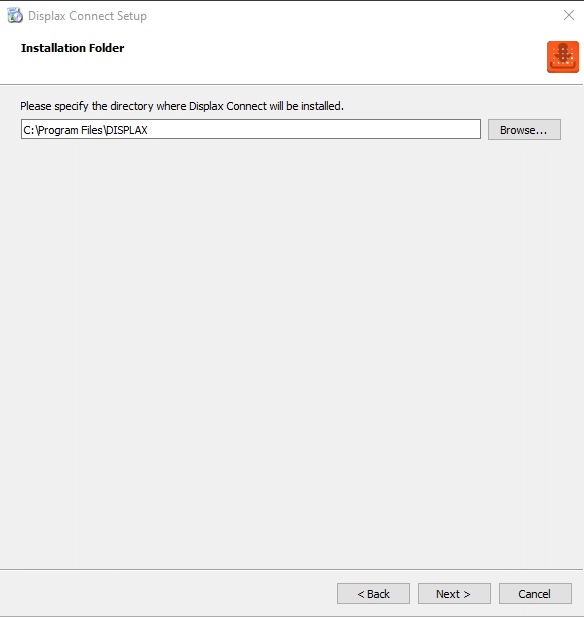
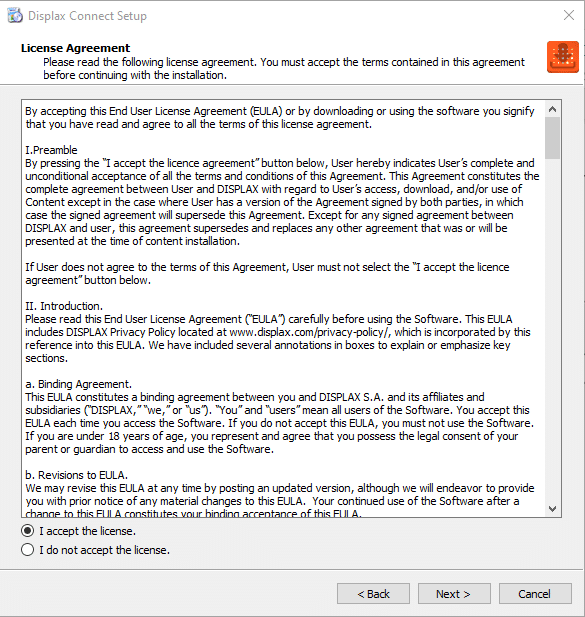
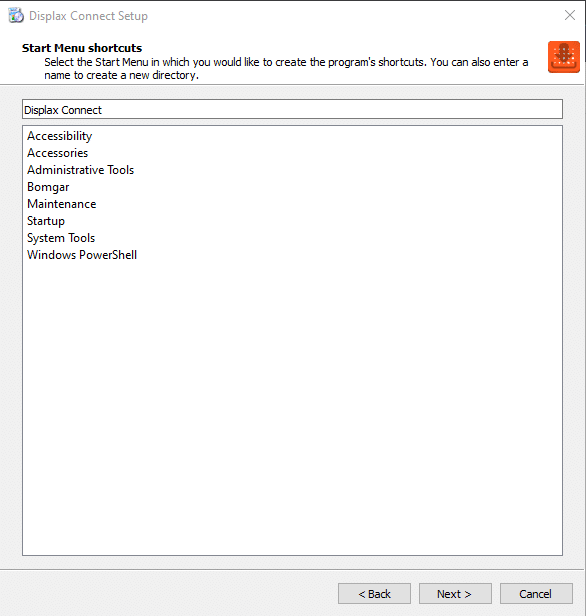
3. Click Install.
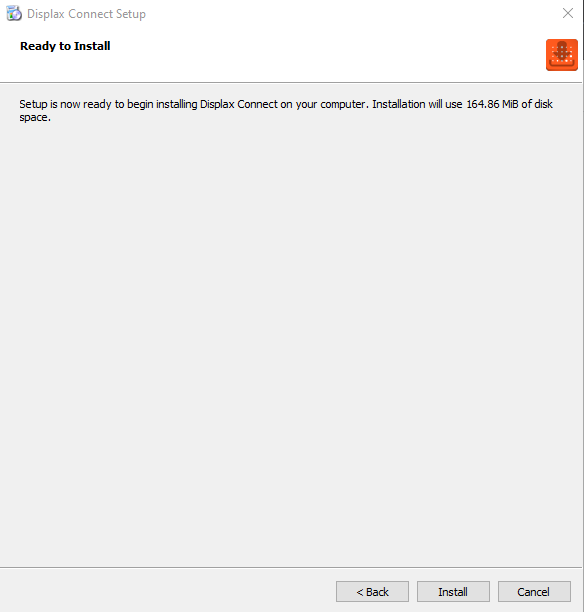
4. To complete this download, Click Finish.
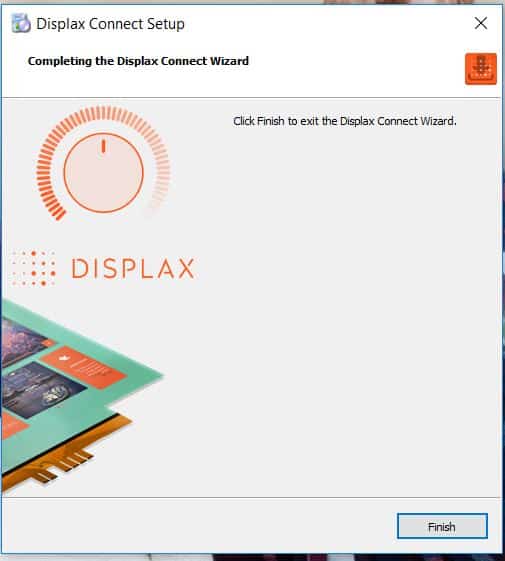
5. To open the Displax Connect program, double-click the icon on your desktop.

6. The following window will appear.
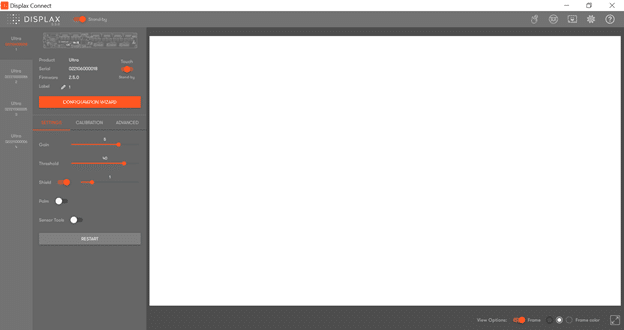
Note: It is important the Touch Toggle is set to “ON” or “Stand-by” for Touch to be detected.
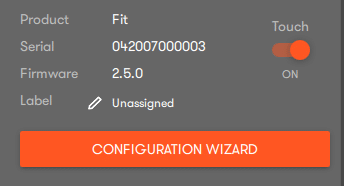
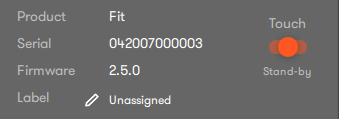
On a 2×2 Video Wall you will see 4 Controllers on the left hand margin, one for each monitor.
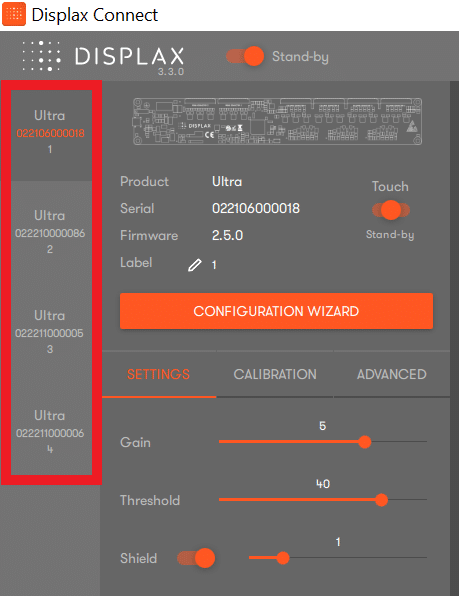
7. Select Calibration and choose Type “Video Wall”.
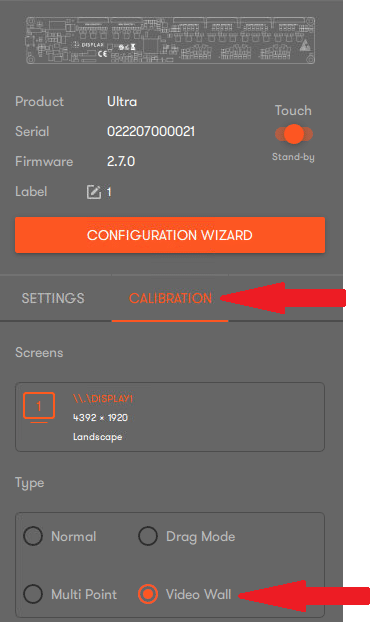
8. A Config Video Wall Option will appear. Select the appropriate videowall matrix (In this example we used a 4×1 setup). Then click on Calibrate.
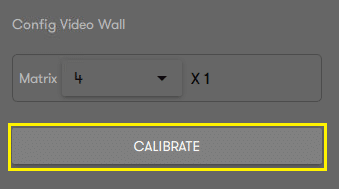
9. Calibration area will automatically show up for all monitors. Each box should be within one monitor each, if not adjust the boxes accordingly. Then press Space to begin calibration.
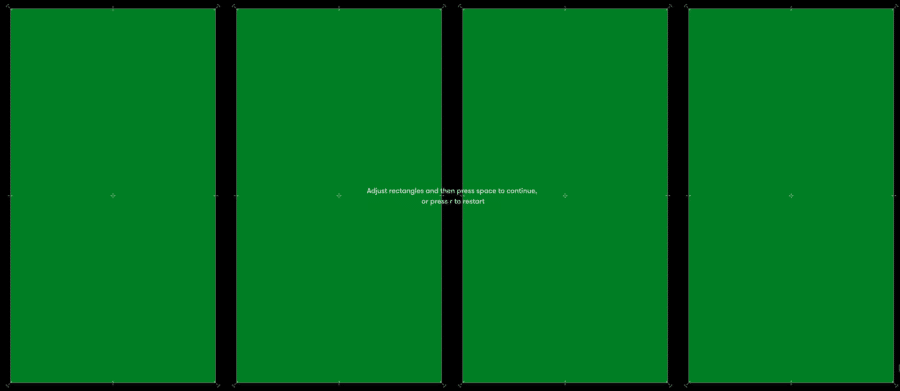
10. Calibration Points will appear on one monitor at a time. Touch the calibration point until the circle turns green. Continue the same process with the remaining calibration points. You may be prompted to re-touch targets.
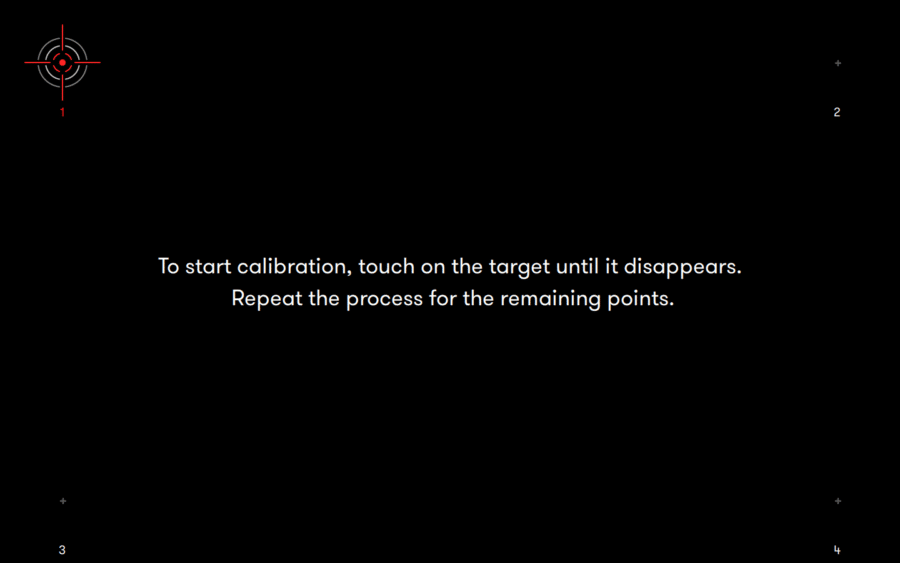
11. If the above steps do not resolve the issue, please contact the TSI Touch Customer Service team at 802-874-0123 Option 2; email: support@tsitouch.com; or by visiting our TSI Touch website and clicking on the red “Contact” icon in the top right corner of the Homepage.