Applies to: Displax Metal Mesh Devices
Symptoms: No touch on MacOS (BigSur, Catalina, Mojave)
Affected OS: MacOS (BigSur, Catalina, Mojave)
Prerequisite Software: A Windows Device, Displax Connect, and ch262-firmware
1. Download and install Displax Connect from the link above onto a Windows Device. Then download the ch262-firmware from the above link onto the same Windows Device.
2. Connect touch screen via USB to the Windows machine and open Displax Connect. The firmware should say 1.5.0 or lower.

3. Click on Advanced.
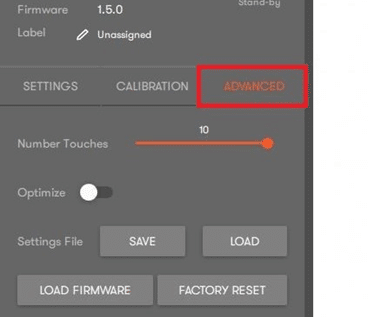
4. Click on Load Firmware.

5. Navigate to where you have the firmware stored and select “ch262-firmware.enc” then click Open.
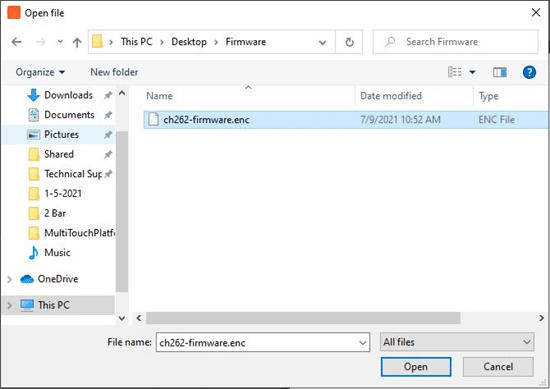
6. Do not touch or disconnect the device while the screen below is showing. The device will reconnect multiple times during this process.

7. Once complete the firmware should now say 1.6.0.

8. Exit the Displax Connect Software.
9. Disconnect the USB cable from the Windows device.
10. Plug the USB into your MacOS device and test the touch. You should now have single point touch on the MacOS
11. If the above steps do not resolve the issue, please contact the TSI Touch Customer Service team at 802-874-0123 Option 2; email: support@tsitouch.com; or by visiting our TSI Touch website and clicking on the red “Contact” icon in the top right corner of the Homepage.