Applies to: IDS Touch Frames
Symptom(s): Misaligned Calibration
Affected OS: Windows 10
Prerequisite Software: Pulse IR Controller
The following steps must be done in a Windows environment, even if your touch screen is being used with a different operating system. After connecting the touch screen USB to a Windows device, follow the steps below.
1. After downloading the PulseIRController .zip from the link above, right-click the folder and extract the contents to a location of your choice. Open the extracted folder and locate the PulseIRController as seen below.
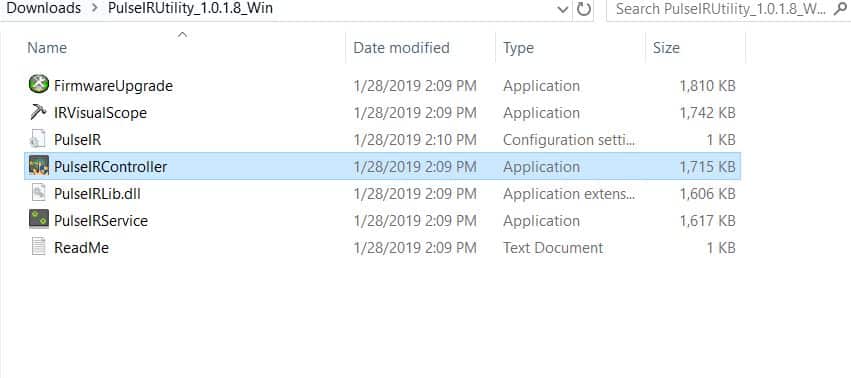
2. The PulseIRController will display the current touch screen information including firmware version and settings. If this information does not appear, please contact TSI Touch Customer Service.
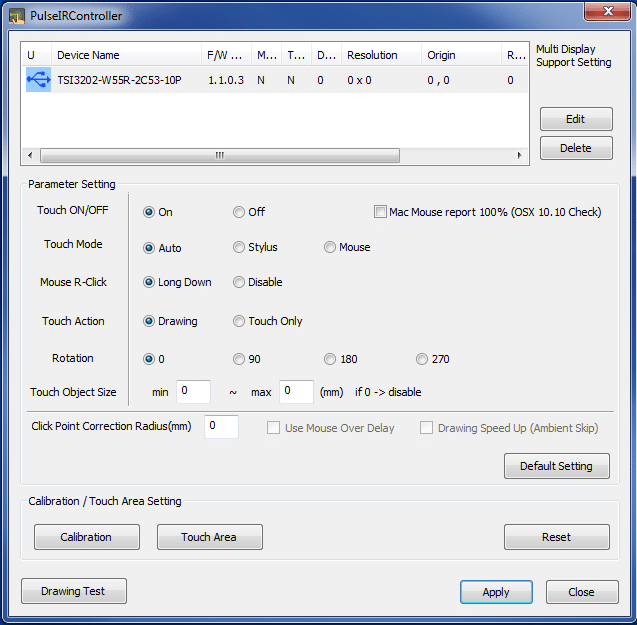
3. Click on the Calibration button in the bottom left-hand corner. Place your finger in the center of the crosshairs as they appear on the screen, three targets will appear in succession.
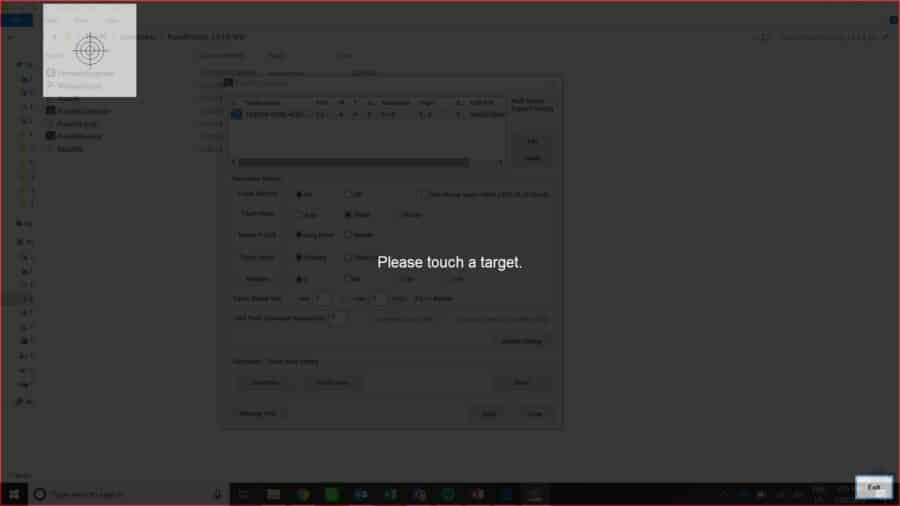
4. After calibration is complete, click OK and then click Apply.
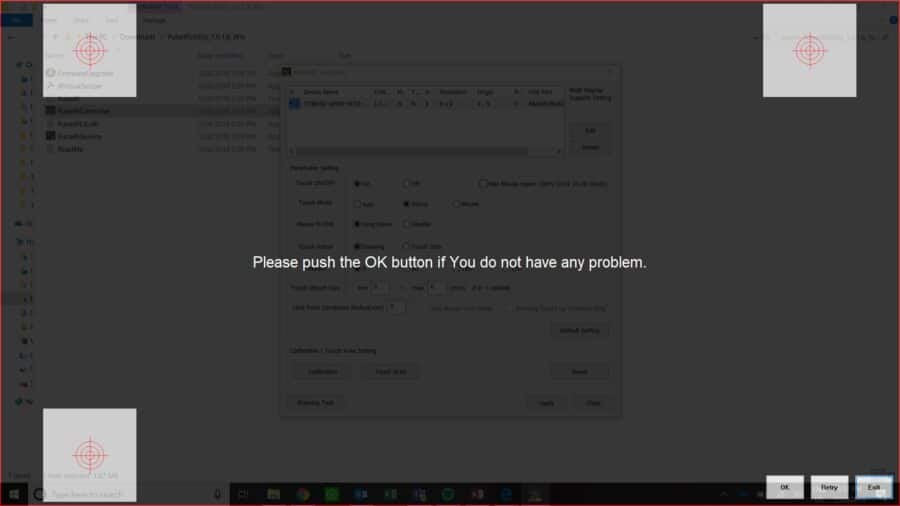
5. A message will appear confirming the changes have been saved to the touch screen.
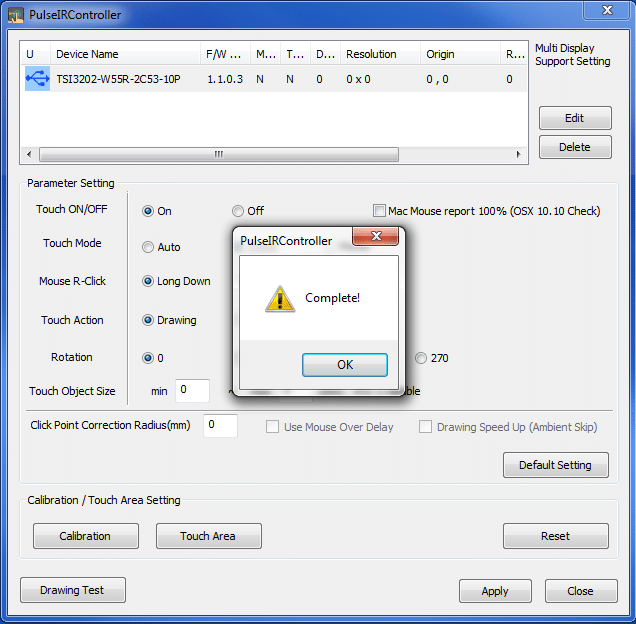
6. Disconnect the USB cable from the Windows device and reconnect to the intended device. Touch should now function as expected in the new operating system.
7. If the above steps do not resolve the issue, please contact the TSI Touch Customer Service team at 802-874-0123 Option 2; email: support@tsitouch.com; or by visiting our TSI Touch website and clicking on the red “Contact” icon in the top right corner of the Homepage.