Applies to: PQ Labs Touch Frames
Symptom(s): Misaligned Calibration
Affected OS: MacOS
Prerequisite Software: PQ Labs Mac Driver
1. Download the PQLabsMTDriver by clicking the Link above.
2. When prompted with the Install click Continue on the next two Screens.
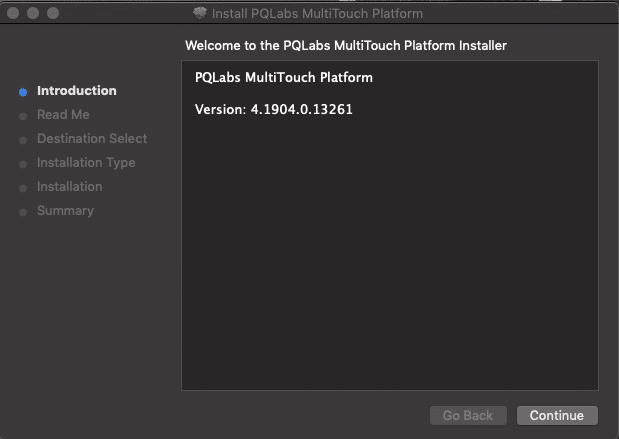
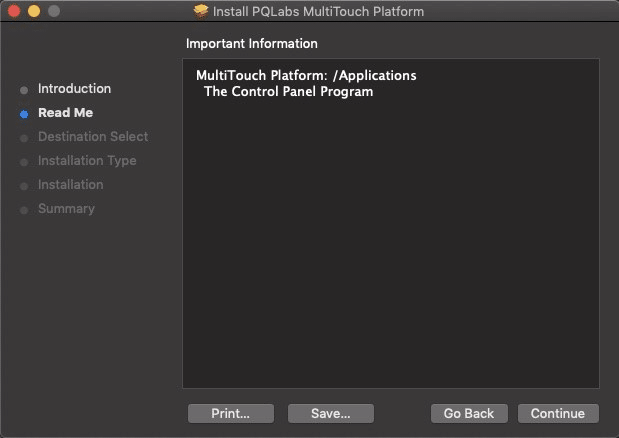
3. Select Install.

4. Select Continue Installation.

5. When Install is completed successfully, Select Restart.
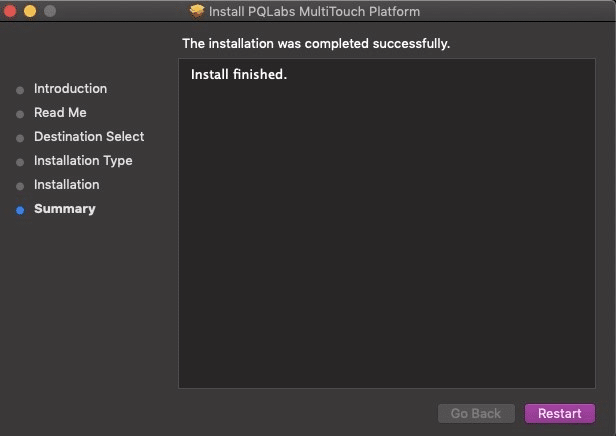
6. The MultiTouch Platform will be located in Finder under Applications:
First Selct Finder

Then under Applications select the MultiTouchPlatform.
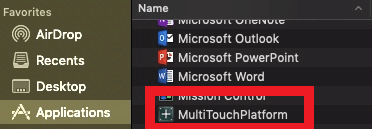
For easier access, you can drag and drop the application to your Desktop.

7. With a PQ Labs touch device connected you will see the following window. Click Calibration, do not touch or move the touch screen at this time.

8. A target will appear on the screen, touch and hold for more than one second and the target will turn green. Continue touching the targets as they appear on the touch screen. Once completed, the calibration screen with close.
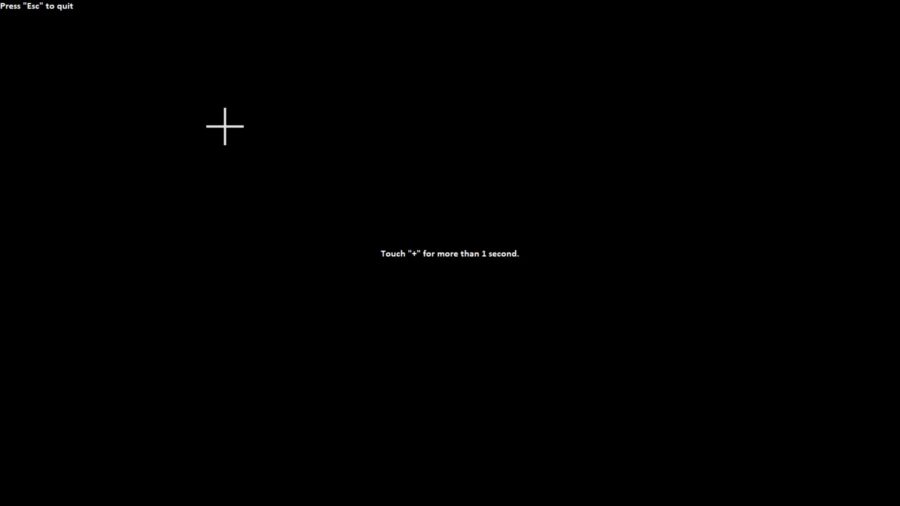
9. Click OK to complete this task.
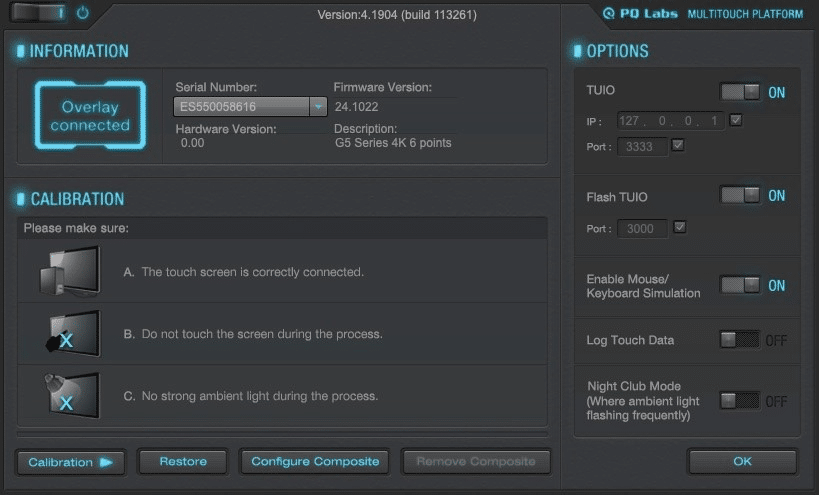
10. Disconnect the USB cable from the MacOS device and reconnect to the intended device. Touch should now function as expected in the new operating system.
11. If the above steps do not resolve the issue, please contact the TSI Touch Customer Service team at 802-874-0123 Option 2; email: support@tsitouch.com; or by visiting our TSI Touch website and clicking on the red “Contact” icon in the top right corner of the Homepage.