Applies to: Touch Expert/IRT Touch Frames
Symptom(s): Misaligned Calibration, Flipped Orientation
Affected OS: Windows 10
Prerequisite Software: Touch Service
The following steps must be done in a Windows environment, even if your touch screen is being used with a different operating system. After connecting the touch screen USB to a Windows device, follow the steps below.
*Calibration must be done in Landscape Orientation and before the Rotation Tool is used*
1. Download the Touch Service Utility from the link above.
2. Open the below file.
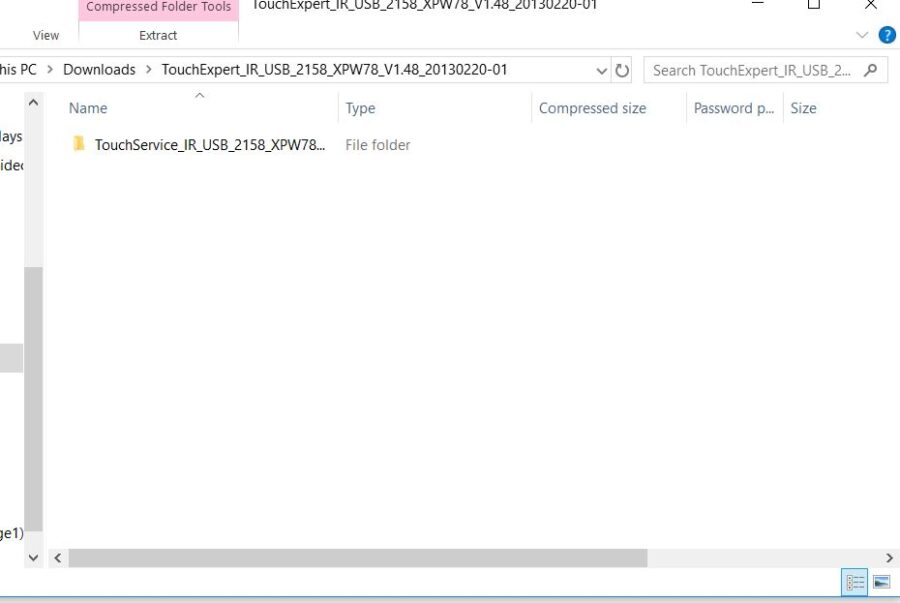
3. Double click the Setup application.
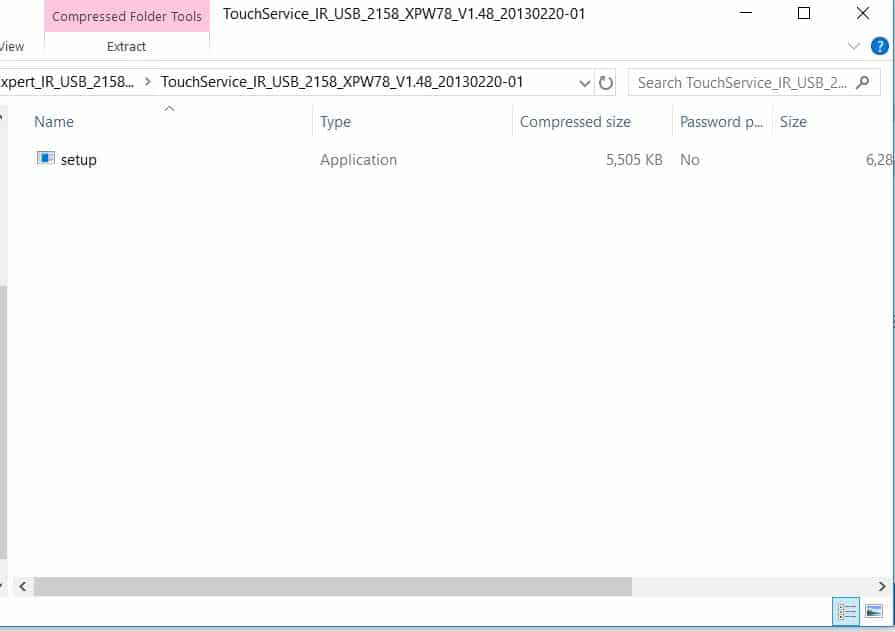
4. To install the Touch Service application, click Next and then click Install.
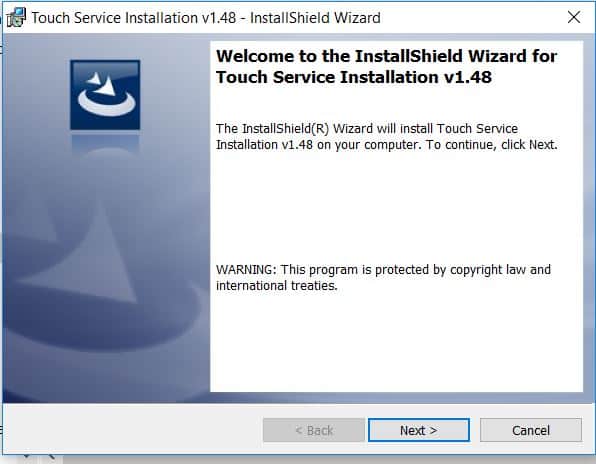
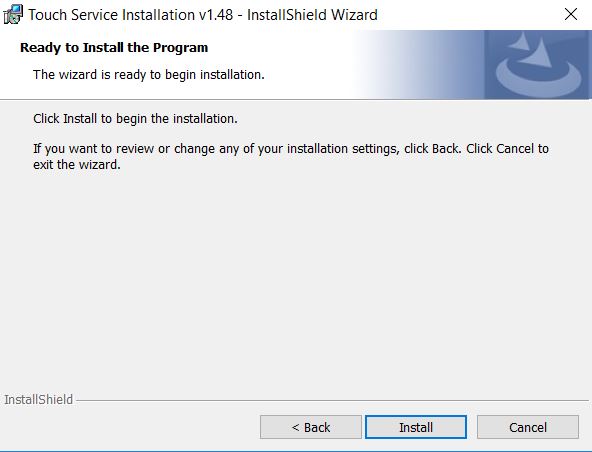
5. To complete the installation, click Finish.
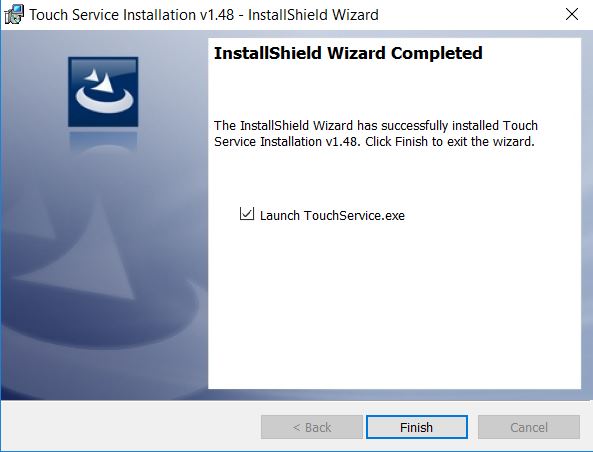
6. Once installation is complete, open the Touch Service application located on your desktop.
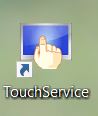
7. This will bring you to the main menu. Make sure that the touch screen USB is connected to your device. If it is connected correctly, it will state “Already link equipment“. Should the device not be correctly installed, it will state “Have not linked equipment“. In order to disable right click, the touch screen must be properly connected.
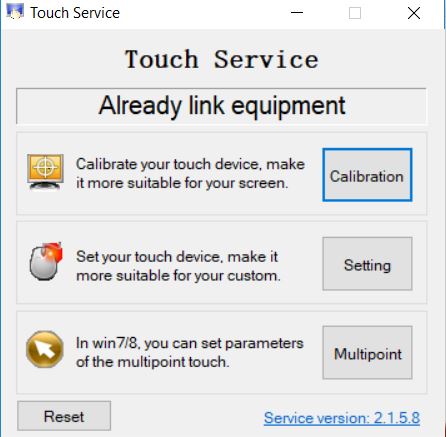
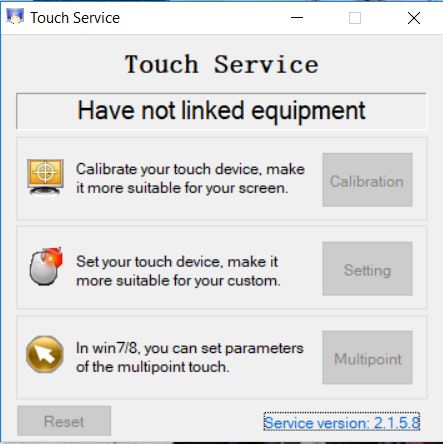
NOTE: If the issue is Flipped Orientation, the Operating System Display Settings must be set to Landscape
8. To calibrate your touch screen, click on the Calibration button. Cross-hairs will appear on the display. Touch the center of each cross-hair as they appear.
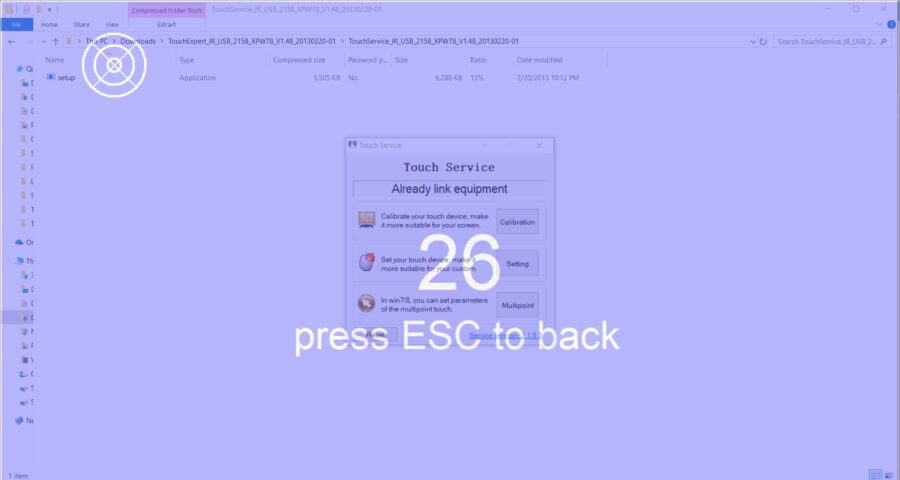
9. After calibration is completed, you will be prompted to save the changes. Click Yes to save the calibration or No if you wish to re-calibrate. If there was an error while calibrating, an error will appear asking to either save the calibration or reset. It is recommended that you calibrate the touch screen again to ensure accuracy.
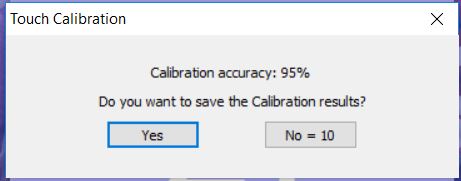
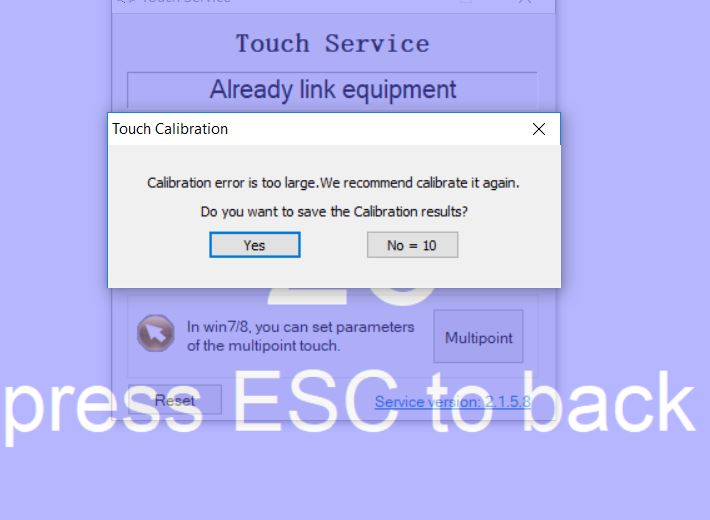
10. Disconnect the USB cable from the Windows device and reconnect to the intended device. Touch should now function as expected in the new operating system.
11. If performing Calibration does not resolve Flipped Orientation issue, the Touch Rotation Tool will need to be used. Use this guide for the Rotation Tool
12. If the above steps do not resolve the issue, please contact the TSI Touch Customer Service team at 802-874-0123 Option 2; email: support@tsitouch.com; or by visiting our TSI Touch website and clicking on the red “Contact” icon in the top right corner of the Homepage.