Applies to: Touch Expert/IRT Touch Frames
Symptom(s): X and Y Touch Axis Flipped with Poor Calibration
Affected OS: Windows 10
Prerequisite Software: Touch Service
The following steps must be done in a Windows environment, even if your touch screen is being used with a different operating system. After connecting the touch screen USB to a Windows device, follow the steps below.
1. Download the Touch Service Utility from the link above.
2. Open the below file.
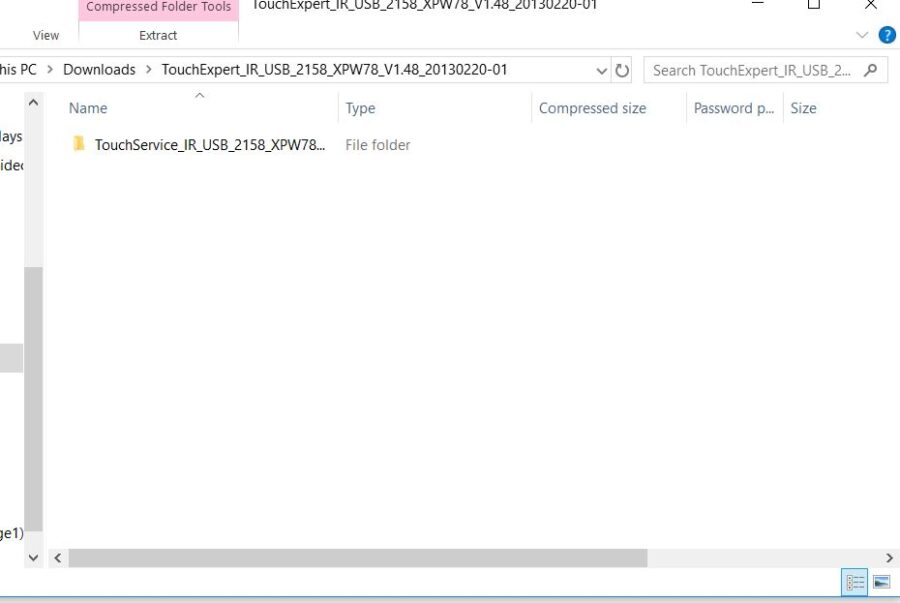
3. Double click the Setup application.
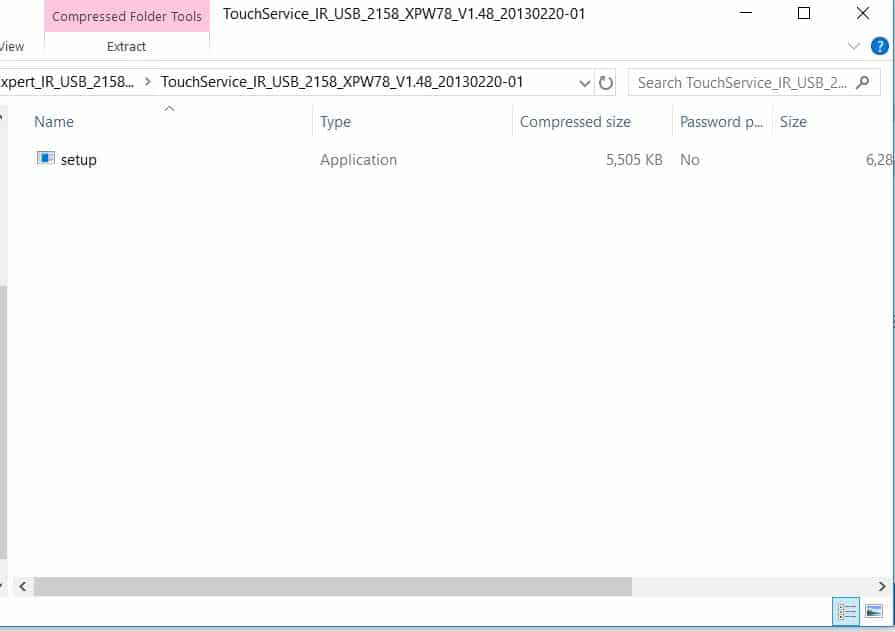
4. To install the Touch Service application, click Next and then click Install.
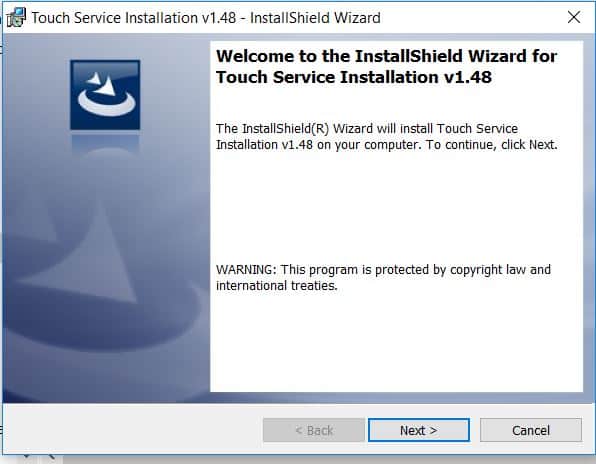
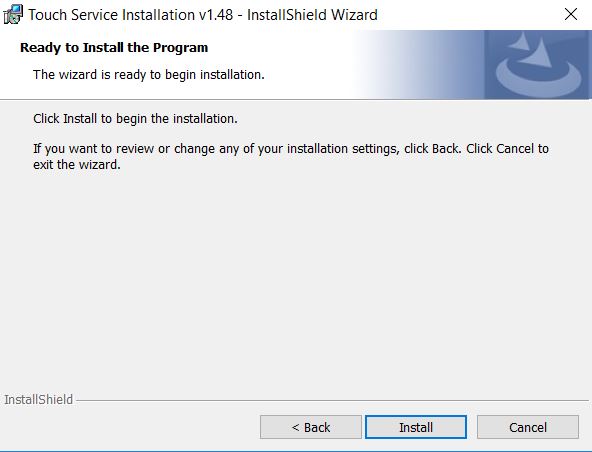
5. To complete the installation, click Finish.
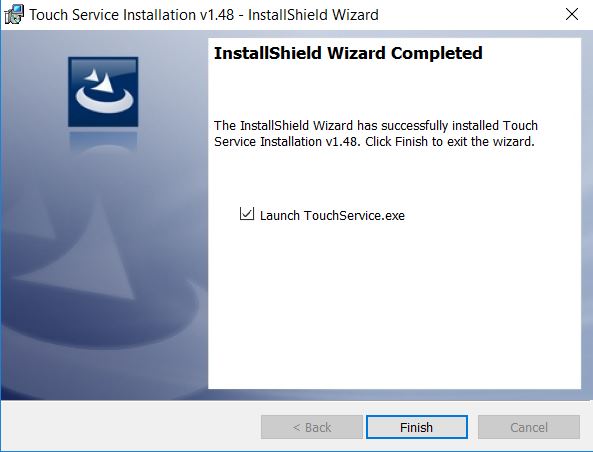
6. Once installation is complete, open the Touch Service application located on your desktop.
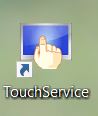
7. This will bring you to the main menu. Make sure that the touch screen USB is connected to your device. If it is connected correctly, it will state “Already link equipment“. Should the device not be correctly installed, it will state “Have not linked equipment“. In order to disable right click, the touch screen must be properly connected.
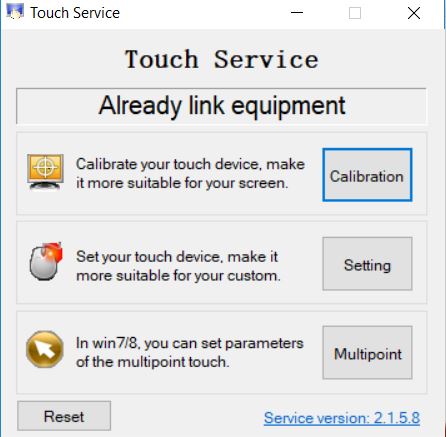
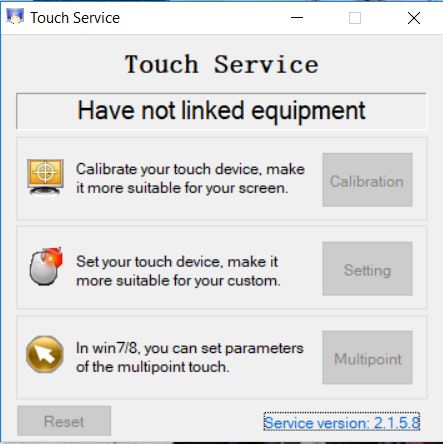
8. To disable the Multipoint Touch, click on the Multipoint button. The following dialog box will appear. Click to deselect the Enable Multipoint-Touch. Click Apply and then click OK.
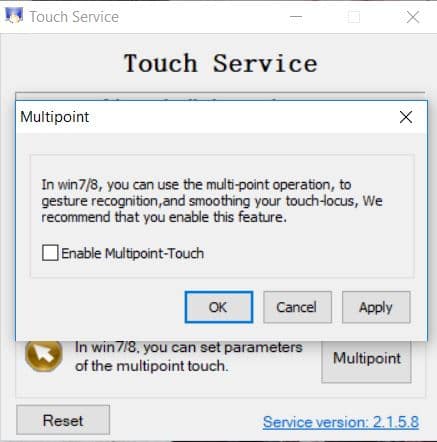
9. Disconnect the USB cable from the Windows device and reconnect to the intended device. Touch should now function as expected in the new operating system.
10. If the above steps do not resolve the issue, please contact the TSI Touch Customer Service team at 802-874-0123 Option 2; email: support@tsitouch.com; or by visiting our TSI Touch website and clicking on the red “Contact” icon in the top right corner of the Homepage.